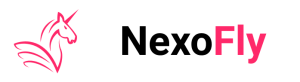The first step to getting the most bang for your buck with Nexo is to add crypto assets to your Nexo Wallet. For most investors, this is a big step, so Nexo has ensured that you have all the security you need for your assets.
We’re delighted to announce today that Nexo will be bringing you another much desired feature to further protect your assets – Nexo’s Whitelisting.
Nexo’s Whitelisting
Enabling the whitelisting feature allows you to make secure crypto withdrawals to addresses in your Address Book. In addition, it prevents you from sending funds to misspelled addresses and adds an extra layer of protection in case an unauthorized party gains access to your Nexo account. The Address Book is located in the “Security” section of the Nexo account on both the web and mobile versions, where all your trusted crypto addresses can be added and stored.
Cool-off Period
As soon as you enable address whitelisting, you get a 4-hour window (a cool-off period) to add new addresses that you can use immediately or disable whitelisting altogether. The cool-off period allows you to withdraw funds instantly to any address in your Address Book. After your cool-off period ends, you’ll be able to add new addresses after your security delay period*.
Extra Security
When the cool-off period is over, this will be the length of the security delay for adding new addresses or disabling whitelisting altogether. To keep your account more secure, you can always add an extra security level. Select the length of the security delay for adding new addresses or disabling whitelisting altogether. The goal of this security delay is to provide an additional line of defense in the unlikely event of an account takeover.
*This period is based on your Extra Security settings. It can be as low as 5 or as much as 10,000 hours.
Enable Whitelisting
Manage your crypto addresses or improve the security of your account even further by enabling Address Whitelisting. Here’s how:
- Log into your Nexo account and go to the “Security” section.
- Click on the “Whitelisting” tab and choose an extra security period.
- Tap “Enable Whitelisting” and enter your 2FA code.
You now have a 4-hour window to add new addresses that you can use immediately. After this you will only be able to send funds to addresses you have whitelisted.
Add a New Address
Add a new address to your address book quickly and securely and withdraw funds immediately. Please note that you can only withdraw funds to the whitelisted addresses from the address book.
Enable Whitelisting in your Nexo profile or Nexo Wallet app.